- How Do I Manually Uninstall Trend Micro Officescan Client
- Manually Uninstall Trend Micro Officescan 11
- Manually Uninstall Trend Micro Officescan
- Manual Uninstall Trend Micro Officescan Without Password
- Trend Micro Officescan Uninstall Password
Save the Ofcscan.ini file. Try to uninstall Trend Microsoft OfficeScan again. When prompted to enter a password to continue to uninstall, enter 1 as the password. Alternatively, if above hack does not work, user can always manually uninstall Trend Micro OfficeScan client, bypassing and skipping all password requirement. Trend Micro OfficeScan is normally deployed in corporate network environment to provide endpoint security. Administrators can remotely uninstall the Office Scan client, and user at the workstation can uninstall the client program using built-in uninstall mechanism too (i.e. Add and Remove Program in Control Panel). If for some reason, the Office Scan client cannot or unable to uninstall,.
How Do I Manually Uninstall Trend Micro Officescan Client
Deactivating the agent/appliance
Deactivation of the agent or applianceThe Deep Securty Agent and Deep Security Virtual Appliance are the components that enforce the Deep Security policies that you have defined. Agents are deployed directly on a computer. Appliances are used in VMware vSphere environments to provide agentless protection. They are not available with Deep Security as a Service. can normally be done from the Deep Security Manager that is currently managing the agent /appliance. If the Deep Security Manager cannot communicate with the agent /appliance, you may have to perform the deactivation manually. To run the commands below, you must have administrator privileges on the local machine.
To deactivate the agent on Windows:
- From a command line, change to the agent directory (Default is C:Program FilesTrend MicroDeep Security Agent)
- Run the following: dsa_control -r
To deactivate the agent on Linux:
Manually Uninstall Trend Micro Officescan 11
- Run the following: /opt/ds_agent/dsa_control -r
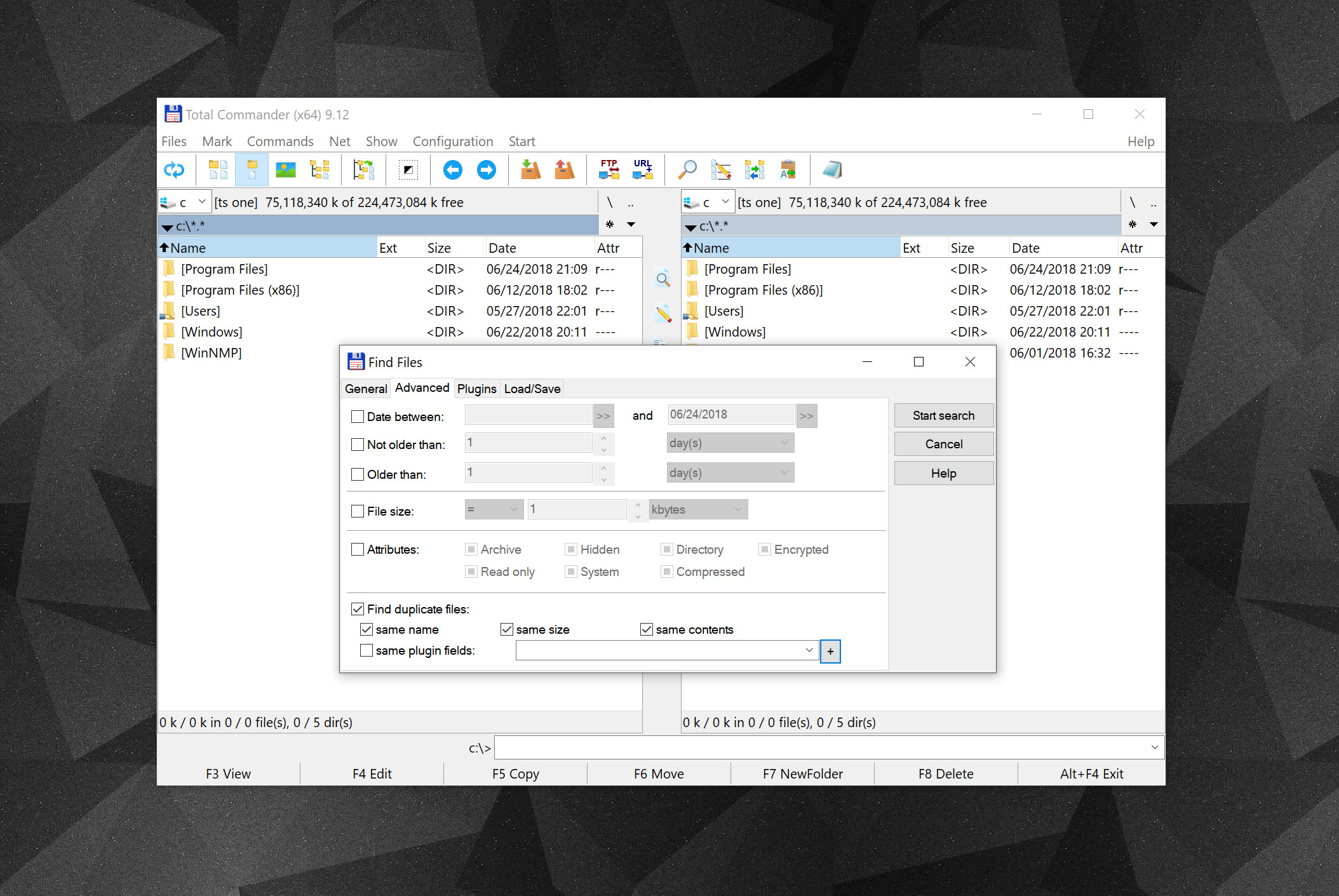
Stop or start the agent
To start or stop the agent on Windows:
- Stop: from the command line, run the following: sc stop ds_agent
- Start: from the command line, run the following: sc start ds_agent
To start or stop the agent on Linux:
- Stop: run the following: /etc/init.d/ds_agent stop
- Start: run the following: /etc/init.d/ds_agent start
Manually Uninstall Trend Micro Officescan
Stop or start the appliance
Stopping or starting the appliance can only be done locally on the host computer.
Manual Uninstall Trend Micro Officescan Without Password
To start or stop the appliance on Linux:
Trend Micro Officescan Uninstall Password
- Stop: run the following: /etc/init.d/ds_agent stop
- Start: run the following: /etc/init.d/ds_agent start
